Sometimes we accidentally end up deleting important Facebook messages while cleaning up the clutter in our inbox. However, it’s a good thing that Facebook allows restoring deleted messages.
In case you are also stuck in a similar situation, we bring you the easiest and most authentic way to restore deleted Facebook messages.
Navigate through the article to learn how to recover deleted messages on Messenger. That being said, let’s start with checking the archived chats.
Facebook servers store the messages and other data related to the user. Hence, it provides the option to download user data. All you have to do is request a copy of your Facebook data, and it will be delivered to your device, Google Drive, or Dropbox, whatever you choose.
Follow the steps below to download a copy of your data on Facebook.
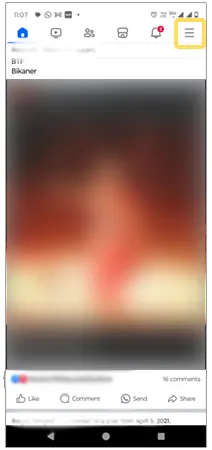
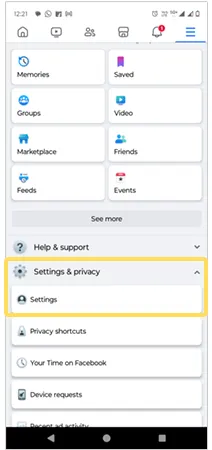
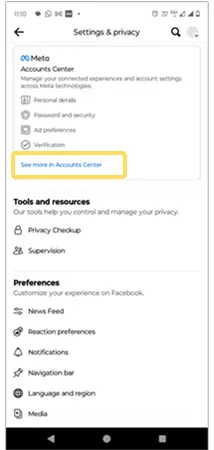
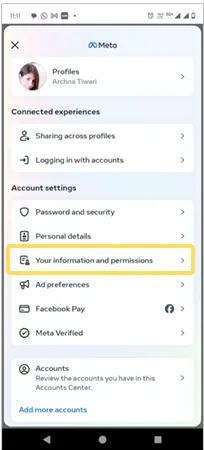
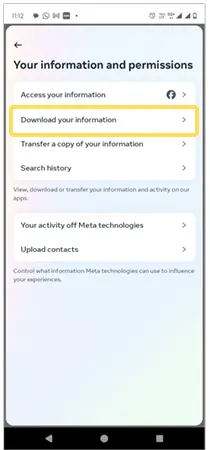

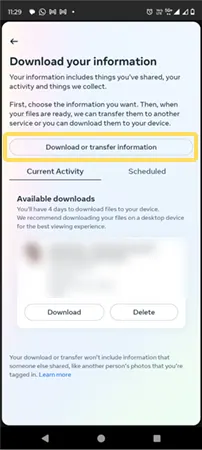
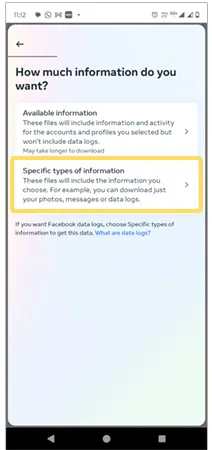
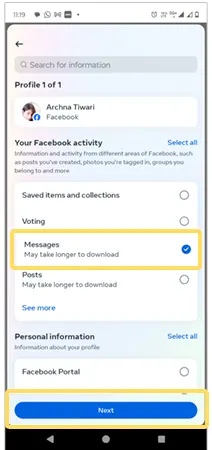

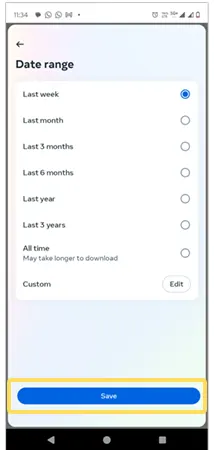
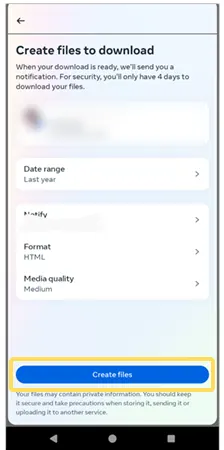
If you have deleted a conversation, it is deleted on your end only. The conversation remains intact with your contact or Facebook friends. So, ask the other person to send the messages back. In addition, you can ask for a screenshot as well, whichever works for you.
At times, instead of deleting a message, we move it to the archives folder and then forget about it. Facebook keeps those archived chats saved, and such messages can be read later. Here’s how to check messages in the archived chat folder:
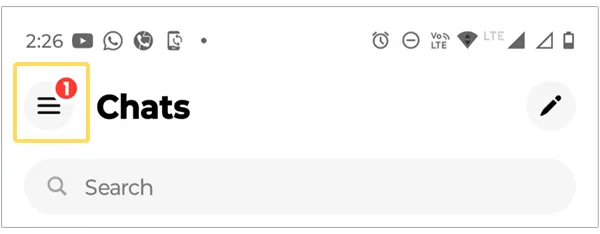
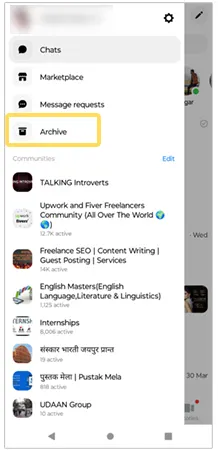
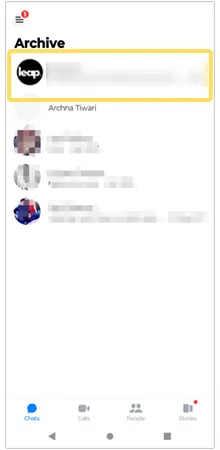
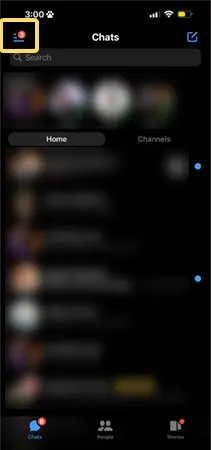
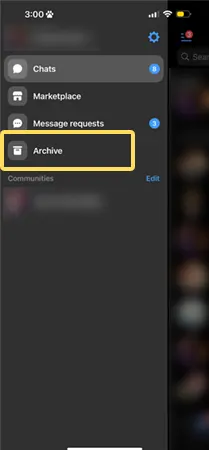
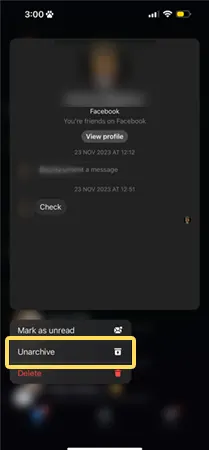
We have provided you the steps for how to recover deleted messages on Messenger, but if you use Messenger on a desktop, here’s how to proceed:
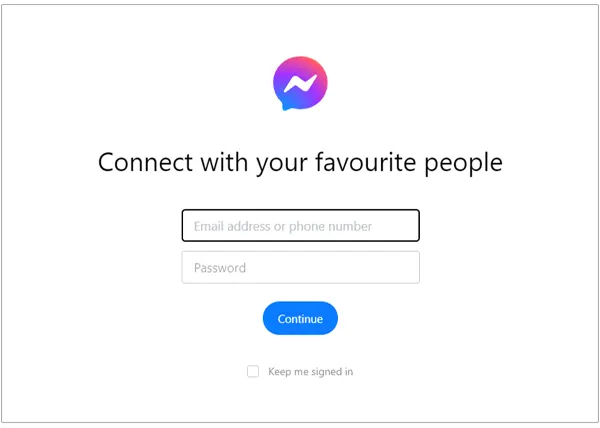
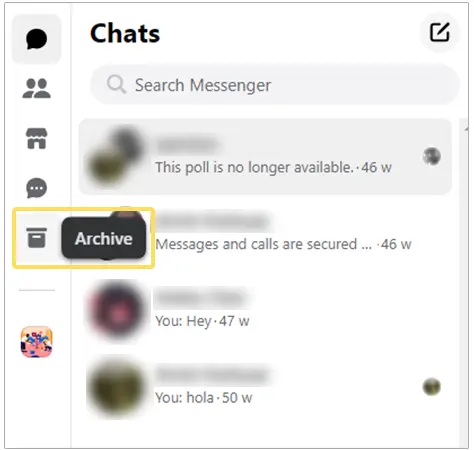
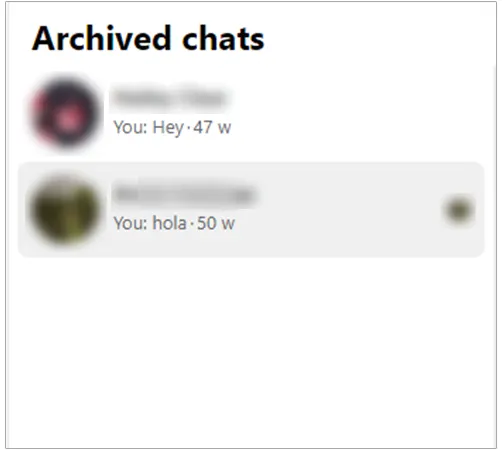
We have provided you with all the possible options and workarounds available for recovering deleted messages on Messenger. Most often, we mistakenly end up deleting data that was meant to be kept.
To avoid situations like this, we recommend you keep a backup of your Facebook data. It will save you from a panic situation and safeguard all data you post on Facebook, including messages.
Yes, you can recover deleted Messenger messages. The best option will be to download your Facebook data and have a backup of the messages.
If you have opted for email notifications, you can look at deleted messages on Messenger by requesting a data download. Otherwise, you can ask the other person to send you screenshots of the conversation.
No, Facebook has not released any Facebook Messenger recovery tools. You can request a data download, check your archived chats to recover a message, or ask the other friend to send you a screenshot of the message.
Yes, you can unsend a message on Facebook at any time. To unsend, open the conversation, long press Message >> More >> Remove, and Unsend.
You may have deleted the message, but it is still available in the other person’s inbox. To recover the deleted message, you can ask them to send the message again or send a screenshot of the conversation.
Sorry, No post were found