Snapchat code C14A is a common error that pops up while logging in to your account. As per Snapchat, this issue generally occurs due to poor network connectivity and automatically gets resolved once the internet connection becomes stable.
However, many users with excellent network connections have also struggled with the C14A error code issues. So to help everyone resolve this issue once and for all, we have come up with this guide where you’ll learn what support code C14A Snapchat is and how to fix it on any device.
If you are facing the support code C14A issue on Snapchat, it means Snapchat is having trouble recognizing your credentials and is not able to complete the login process for now.
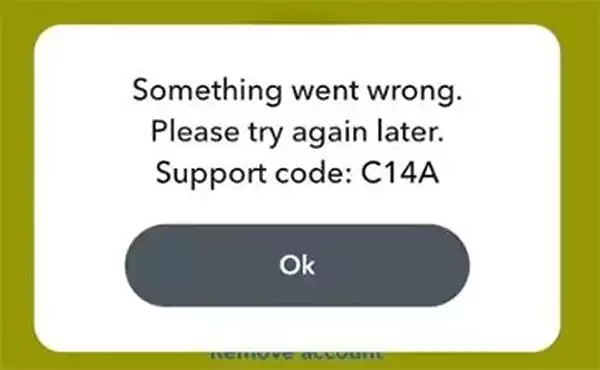
It’s a temporary issue and doesn’t mean that you are permanently restricted from using Snapchat. It suggests that it is caused by poor network connectivity, but there are several cases where users with excellent network connections have also faced C14A support code issues. Furthermore, it means other factors can trigger this issue on your device.
Apart from the poor network connection, the following are the reasons that can bring about the code C14A pop-up while logging in.
Considering the potential causes, here are the 11 different methods to fix Snapchat support code C14A.
The first and foremost step to fixing this issue is restarting your router for a stable internet connection on your device. Restart your Wi-Fi router, and check the internet connection again. If it doesn’t work, switch the Wi-Fi to mobile data, or vice versa.
If disabling the VPN doesn’t work, you can try restarting the Snapchat application. This is the easiest and simplest way to fix this issue. Restarting the app will fix the temporary glitches. All you have to do is close Snapchat, wait for a few seconds, and open the app again.
The Snap support code C14A error can also be caused by any faults or freezes in the operational data of your device. In such cases, restarting your mobile device can resolve the recurring login issue. A simple device restart will reset the RAM and stop the other apps from working in the background, fixing the faulty codes and problems.
Apart from poor network connectivity, the most common cause of support code C14A on Snapchat is a VPN. It has been seen that logging in using a VPN results in a C14A error.
Even though the officials have not opened up about the usability of VPNs while using Snapchat, it has turned out that Snapchat gives a temporary timeout to users accessing Snapchat with a VPN.
The reason for this could be the privacy policy. Snapchat keeps tracking your location to suggest relatable and geo-specific content. So by any chance, if you are using a VPN, turn it off immediately and try logging in again.
If you are using the outdated version of Snapchat, you are most likely to face the C14A error code. In this case, a simple app update will fix the issue. To update the app, all you have to do is navigate to the Google Play Store or Apple App Store, enter Snapchat in the search bar, and click on the Update option, if available.
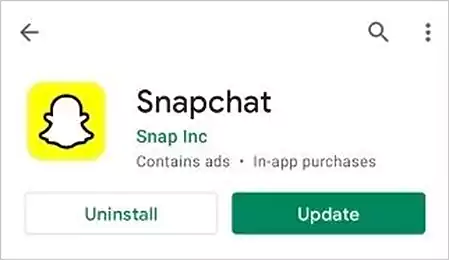
Another way of fixing in-app bugs and glitches is by reinstalling the application. It includes deleting and downloading the application on your device.
The following are the steps for reinstalling the Snapchat application on your device.
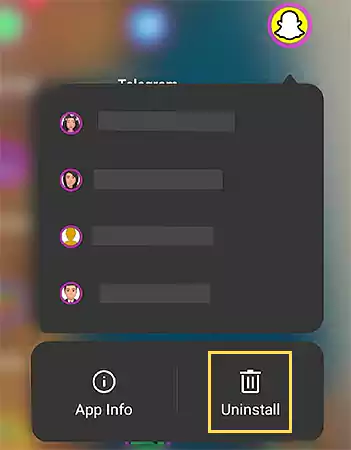

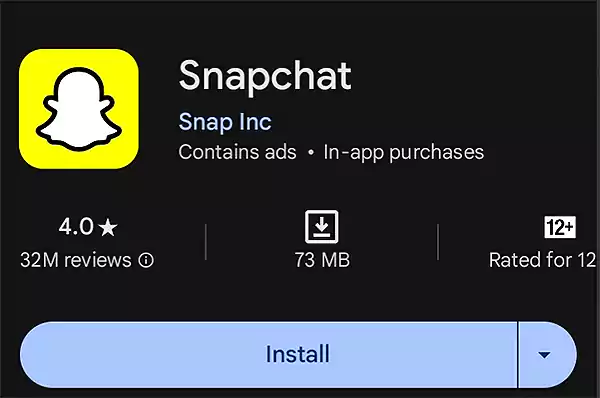
Clearing cache files will help remove the bugs and fix the in-app glitches. It deletes the corrupt files that are hindering the functionality of Snapchat.
Read the steps below to clear the Snapchat cache on your device:
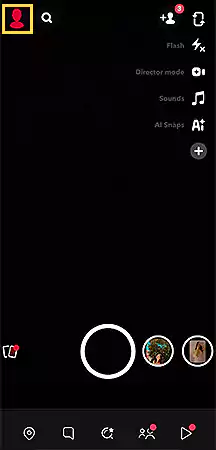
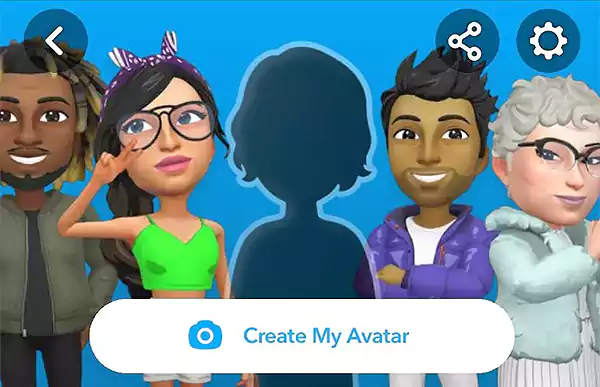
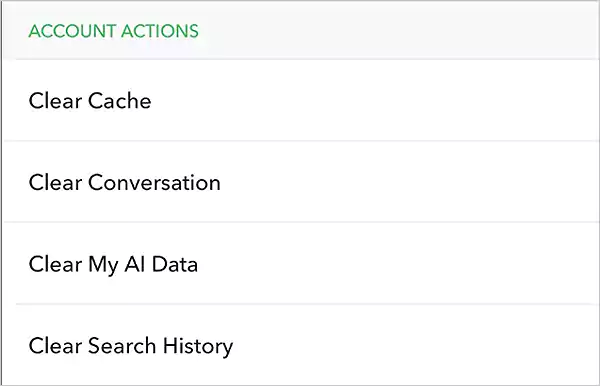

Another thing that only iPhone users can do to fix the bugs and glitches is to offload the Snapchat application. It removes the app from your device while keeping the data safe and secure. You just have to reinstall the app to use it again.
Follow these steps to offload the application from your device.
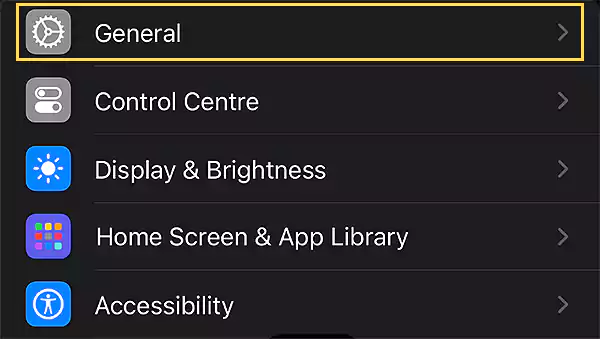
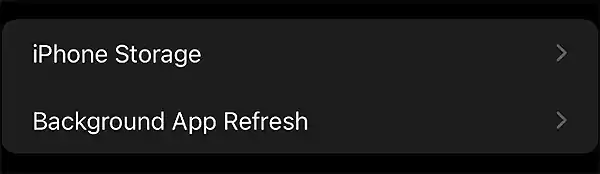
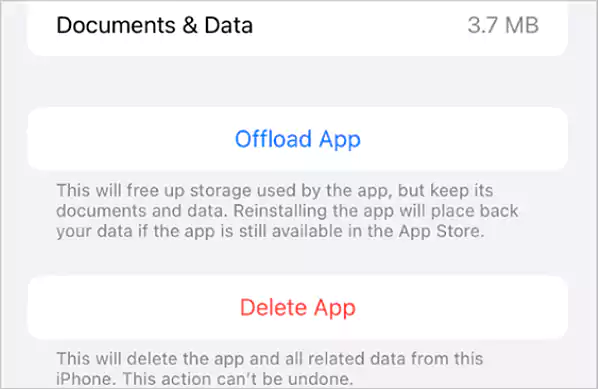
Sometimes, we set screen time for specific applications to limit their daily usage. Make sure you have turned off these limitations in the settings of your device to easily access your Snapchat account.
Follow the below-mentioned steps to disable app screen time restrictions.
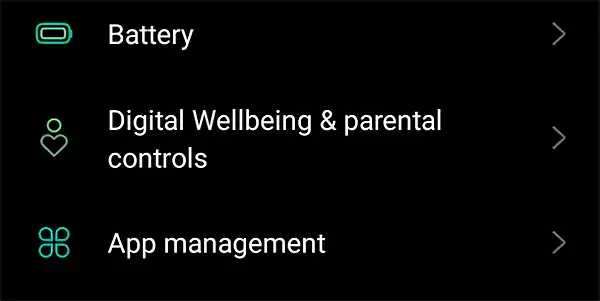
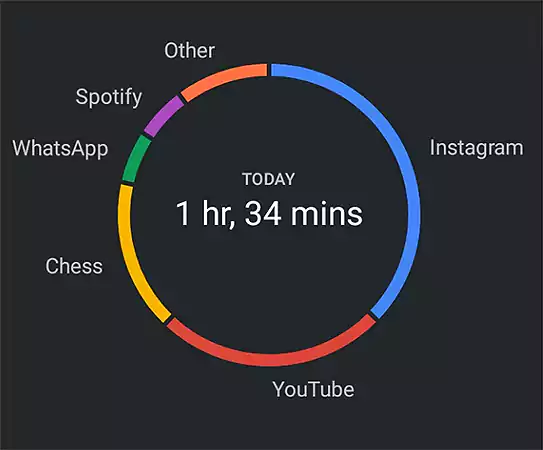
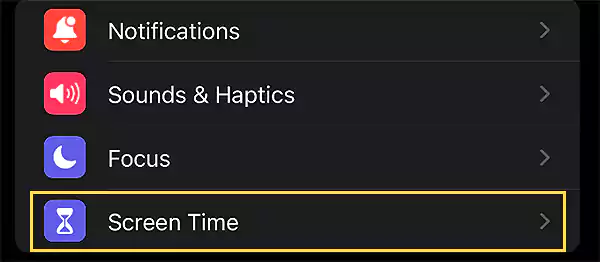
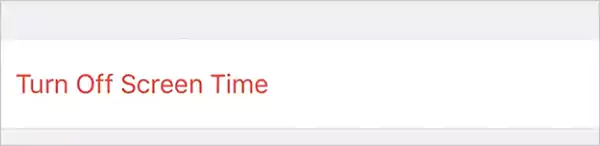
If you have tried all the aforementioned methods, chances are there’s no problem on your end. In that case, search for server downtime or service outages. For that, you can use platforms like ‘Downdetecter’ to check the live status of Snapchat servers.
In case it happens to be a server down, you’ll need to wait for the Snapchat servers to get back into action because, unfortunately, there’s nothing more you can do about it.
Contact the Snapchat Support Team if none of the methods work out for you. To do so, you can either navigate to the official website of Snapchat Support or head to the support section in the settings of the Snapchat application. For a quick resolution of your issue, we suggest you report your problem to Snapchat’s official account on X (formerly Twitter).
Although the officials have referred to poor network connectivity as the cause of this problem, you can’t ignore the other potential reasons. Insufficient storage, piling up app cache, using a VPN, and many other factors can also trigger the error code “Snapchat code c14a”.
The aforementioned methods will help you find a way out of this error. In case nothing works for you, immediately reach out to Snapchat Support for further assistance.
While logging in to your Snapchat account, if you see a message that says, ‘the account has been permanently locked’, it means your account is permanently banned and will soon be deleted from the Snapchat servers.
If Snapchat finds any violation of community guidelines and the inclusion of any third-party apps, you can get your device’s IP address banned. In that case, you will no longer be able to use Snapchat on your device.
If you see an SS18 or SS06 error code while logging in, it means you have been found violating community guidelines, privacy policy, terms, and conditions. This results in permanently banning the IP address of your device and denying Snapchat access to your device.
A temporary ban on Snapchat varies from a few hours to months, depending on the reason. During that period, you will not be able to use your Snapchat account. It’s better to wait a few hours and contact Snapchat support for assistance.