The Snapchat Support Code SS06 is a login error, indicating that Team Snapchat has banned your account from accessing the platform. Such errors can permanently disable your access to your account; that’s why it becomes necessary to fix them, then and there only.
Read the troubleshooting methods mentioned below in the article to fix the recurring Snapchat code SS06 issue once and for all!
A number of reasons can lead to the surfacing of the Snapchat SS06 code; some prominent ones are listed below:
You can fix the SS06 code only if your account is temporarily disabled by Snapchat. Multiple failed login attempts can make Snapchat think that someone’s trying to break into your account; hence, it can temporarily disable your account.
In that case, you can try the troubleshooting methods listed below to fix the error code SS06. However, if your account is banned due to error code SS10 or violation of community guidelines, there’s no way of retrieving it; even Team Snapchat cannot unban it.
The first thing you should do when you encounter such issues is check your network connection. Sometimes the code SS06 appears on your device due to a weak network connection. Check your internet connection, and if it’s the culprit behind log-in glitches, consider switching your network. Swap your device’s internet connection for mobile data if you are connected to Wi-Fi, or vice versa.
The most common reason behind the Snapchat support code SS06 error is multiple failed login attempts or service outages. In that case, you should ideally wait 30 minutes to an hour before making another login attempt.
Remember to ensure you are entering the right credentials associated with your account to log in. In case you can’t recall your password, simply tap on the Forgot Password option to restore your account.
Updates can help you overcome any technical glitch and are the best option for bug patches. Here’s how to proceed to update Snapchat:
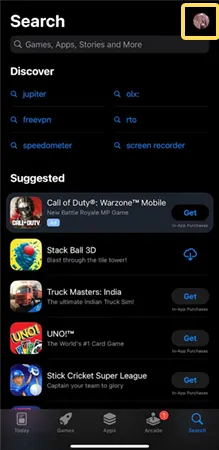
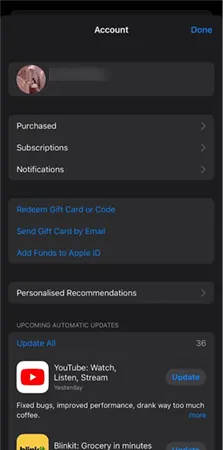
Or you can simply navigate to the Apple App Store or Google Play Store and enter Snapchat in the search field to check for any pending updates. Hit the update option in case your Snapchat app has yet to update.
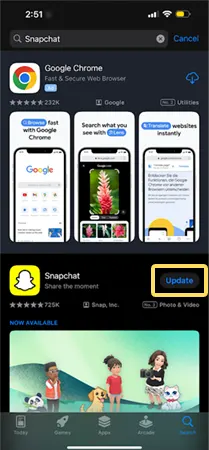
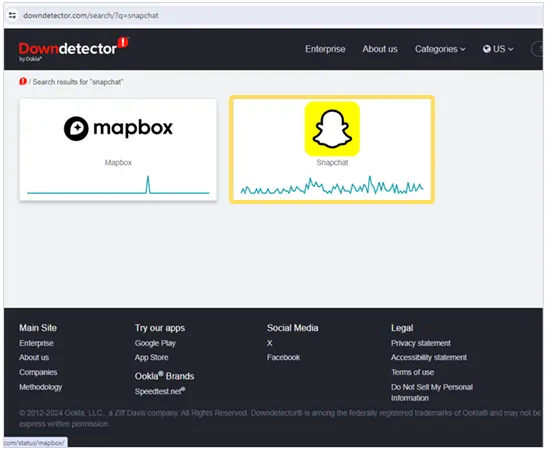
Snapchat’s servers can be down at times, which will lead to an error when you try to make a new account or log in to an existing account. Use the site Down-Detector to check for server-down connectivity problems on Snapchat.
You can also navigate to other social media platforms like Reddit and X (formerly Twitter) to confirm the service outage or server down. Except for waiting, you cannot do anything in case the SS06 glitch is instigated by a service outage.
Try restarting your device, in case you are the only one struggling with the Snapchat support code SS06 login problem. Restating the device will get you rid of the minor issues and bugs that are hampering the working of the app on your device.
To restart the device, follow the steps below:
The error SS06 can also arise when Snapchat detects any suspicious activities on a particular device. To deal with it, try logging into your account with a different device. If you are using a PC for login, try logging in by using your mobile phone, or vice versa.
In most cases, people try to log in to their account while the VPN is on, which leads to the pop-up of error code SS06. So to fix this, simply turn off any VPN you are using.
Once the VPN is turned off, go back to Snapchat and attempt to log in using the corresponding credentials.
Like all applications, Snapchat also stores cache. It helps the app load quickly. However, timely deletion of the cache memory is required to prevent piling up of corrupted data. Corrupted app memory leads to errors like support code SS06. Here’s how to access the cache on your phone and delete it:
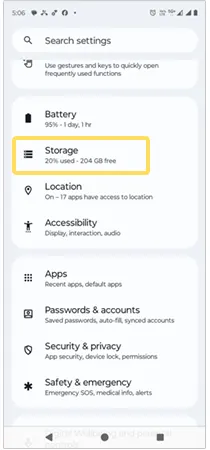
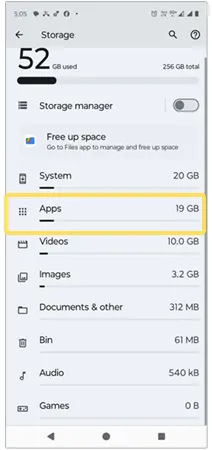
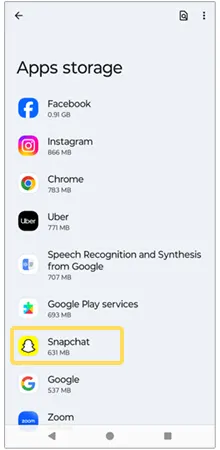
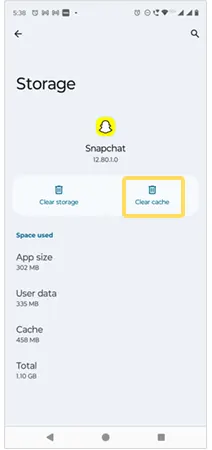
Corrupted Snapchat downloads cause the app to malfunction, resulting in the error code SS06. To fix it, you can either perform an offload or reinstall the app. To reinstall the Snapchat app, you’ll need to uninstall it first. Then, move to the Apple App Store or Google Play Store, enter Snapchat in the search field, and click on the download option.
However, for offloading, you’ll need to follow the below-given instructions:
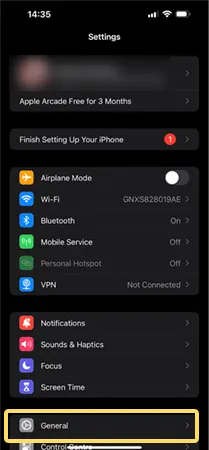
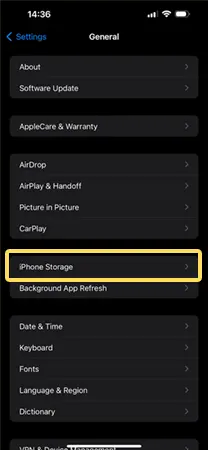
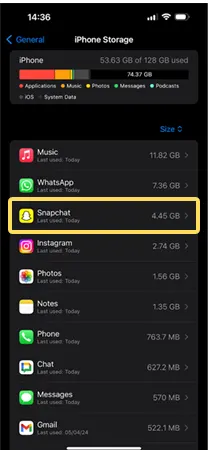
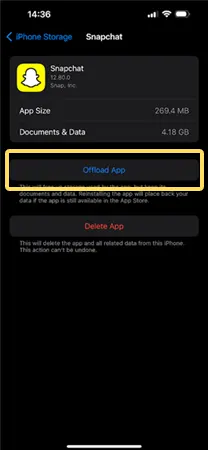
Generally, people install third-party apps for enhanced functionality, but sometimes the plugins and third-party apps hamper the operations of other apps. They can interfere with the functioning of Snapchat, leading to the Snap SS06 code.
Get rid of all third-party applications and browser plugins from unknown or unreliable sources, and your problem is most likely to be fixed.
Opt for a factory reset, in case turning off the VPN, deleting cache, and uninstalling plugins don’t work. Factory reset is an extreme measure, so go for this one only after trying all the other troubleshooting methods. Doing this will bring the device back to its default settings. Before starting the factory reset, make sure to take a backup of your device’s data.
Follow the steps below to factory reset your phone:
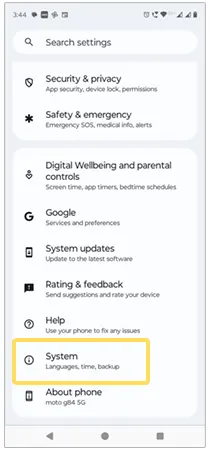
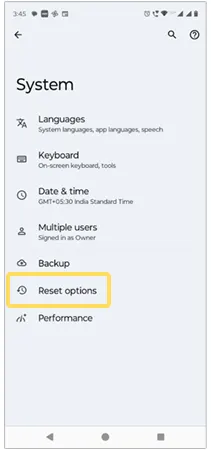
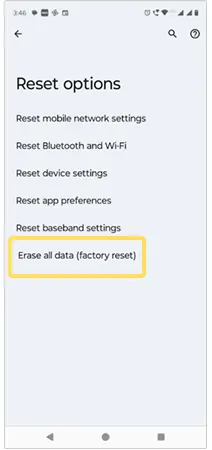
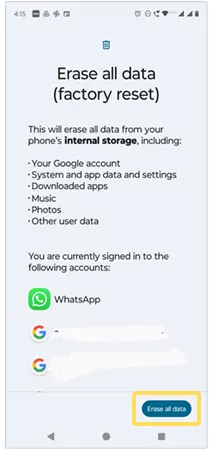
If you have tried all the troubleshooting methods and nothing worked for you, chances are your account is either permanently disabled or banned by Team Snapchat. Contacting the Snapchat support team is the best possible solution in this situation. They will guide you through the steps to take.
Here, you need to remember that the customer support team can only help you if you have not violated any community guidelines from your end. You can connect to them within the app or through the Snapchat Support page and report the matter for review.
If the Snapchat error code has come up because of some technical glitch, it will automatically get fixed within 24 to 48 hours. In case the issue persists, the aforementioned methods will help you resolve the issue.
However, take note that a device banned for violating Snapchat community guidelines can never be retrieved. Additionally, it can’t be used again to make a fresh Snapchat ID. Regarding this matter, you can seek further assistance from Snapchat Customer Support.
Login failures can occur due to the SS06, SS10, or SS08 Snapchat codes. It means your device is banned or temporarily disabled from using Snapchat due to a violation of community guidelines or the detection of suspicious activities in your account.
Connect to the Snapchat support team if you are clear that Snapchat support code SS06 is caused by some technical fault, and you have not violated any guidelines by the Snapchat app.
Try the troubleshooting methods given above to fix the error code SS06. Hopefully, you will be able to log in successfully. But in case Snapchat banned your device associated with a particular device, it can’t be undone. In that case, you need a new device to access Snapchat.