‘Instagram Couldn’t Refresh Feed’ is a home page refreshing issue where a user isn’t able to reload the feed regardless of multiple attempts. It’s a critical barrier to constant IG scrolling, and a lot of users fall victim to this error daily.
Instagram has never specified the reason behind it, which makes it difficult to resolve this problem. Our team has done some research analyzing the triggers leading to this glitch and based on that, we bring to you this 101 guide to fix the couldn’t refresh Instagram feed bug permanently.
That being said, let’s start by discussing the possible reasons behind this issue.
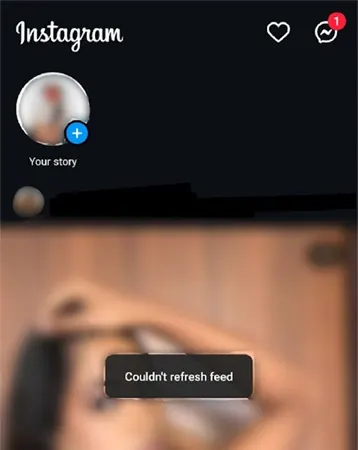
Are you not able to scroll your IG feed due to the couldn’t refresh feed popup and wonder, “Why is my Instagram saying couldn’t refresh feed?”
We know the exact reasons that have triggered this error on your device. Read the subsequent sections to learn what’s leading to the frequent Instagram can’t refresh feed dialog box.
The most understandable reason Instagram can’t refresh feed error is poor internet connectivity. To confirm whether the internet connection is the culprit, check out other applications or simply open your browser and search for something. If nothing pops up or the loading speed is very slow, it means that the internet is the real troublemaker.
To fix it, try to reset the mobile data by turning airplane mode on and then off or switching to a Wi-Fi connection.
Low space and piling up cache affect the functioning of applications, leading to lagging and loading-related issues. This is another major reason why Gram is unable to load your home feed. To prevent this, make sure to timely clear up both the storage and cache data of apps.
Do You Know ❓Cache memory is a form of RAM (Random Access Memory) that stores the cache data of applications for quick access.
Another possibility that Instagram couldn’t refresh the feed issue could be a byproduct of a bug or glitch in the Instagram app. Sometimes devices and apps get infected and as a result, these errors pop up. These technical glitches or bugs can be easily fixed, so report the matter to the support team and wait for updates.
If you frequently encounter this problem of feed refreshing dialog, chances are you are using an outdated version of the app. Updates change the framework of applications, fix the glitches, and refine the loopholes of the previous versions. Therefore, make sure that you are using the latest version of the application to avoid such crashes.
Rumors have it that users who have violated the community guidelines are facing this issue. Many users have reported that they are immediately struck by the ‘Instagram can’t refresh feed’ notification after going against the guidelines.
In recent times, Instagram has become quite serious about making social media a healthier place for interaction. That’s why it places great emphasis on its community guidelines. Furthermore, to ensure a safe environment, Gram is giving timeouts to users who have seen them posting, commenting, or texting something misleading and hurting the sentiments of a community or other users.
Immediately, contact the Instagram support team and explain your intent if you have mistakenly violated any community guidelines.
The ‘Instagram can’t refresh feed’ could also be a technical issue hindering the accessibility of the feed. Report the matter to the Instagram support team and wait for a response from the technical team.
The technical team’s response can take a few weeks, so be patient and, till that time, try the workaround that we have mentioned in the subsequent section, they’ll help you find a way out!
Also Read :-
Considering the multiple reasons behind the couldn’t refresh feed bug, we have come up with 9 solutions. So carefully read the upcoming sections to enjoy scrolling on Gram like before.
Poor network connectivity is the primary reason for the “Instagram couldn’t refresh feed”. To fix this, try to reset your mobile network by turning on the Airplane Mode, if you are using mobile data.
Turn on the Airplane Mode, wait for a few minutes, turn it off, and then open the app to see if it’s working.
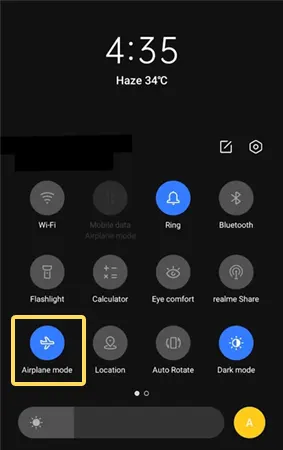
Wi-Fi users should restart their router to restore internet connectivity. In case Airplane mode and restarting the router don’t work, consider switching the Wi-Fi network to mobile data or vice versa.
Sometimes Instagram couldn’t refresh the feed due to temporary glitches or interference from any background processes. Restarting the app will fix these glitches and restore the functionality of the application. To do so, close the Instagram app and remove it from the Recent Apps tab.
Using the outdated version of the app might lead to such concerns. Updating the app will immediately fix the “can’t refresh feed” problem. The latest version not only comes with new features but also fixes hidden bugs, glitches, and technical issues for improved performance.
Navigate to the Google Play Store and Apple App Store on your device, type Instagram in the search bar, and click on the Update option if there’s any.
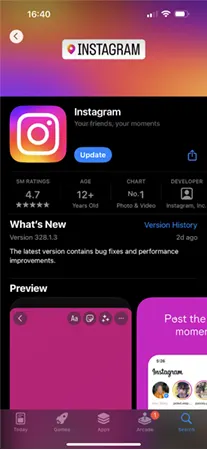
Restarting the device is considered a universal solution to any issue. Whether it’s a device or an app problem, a simple device restart fixes the problem by resetting the RAM (Random Access Memory), stopping the background working apps, and repairing the faulty codes in the device.
Uninstalling and then reinstalling the app will also help you fix this recurring popup by eliminating the hidden bugs and sorting out the technical glitches.

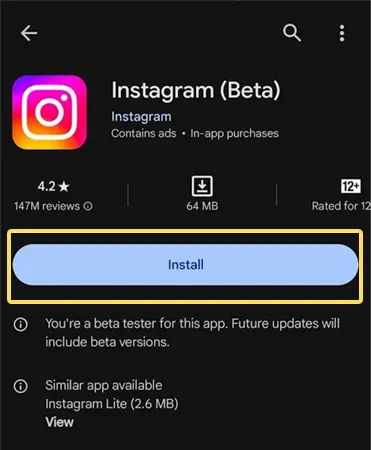
The data of applications is stored in the cache memory of a device. It helps to load applications and websites faster than usual. Piling up cache data leads to suffocating the cache memory of the device, ultimately slowing down the app and causing app crashes and performance issues.
Therefore, it is recommended to clear up the cache data once a month. The steps below will help you clear the cache on your device.
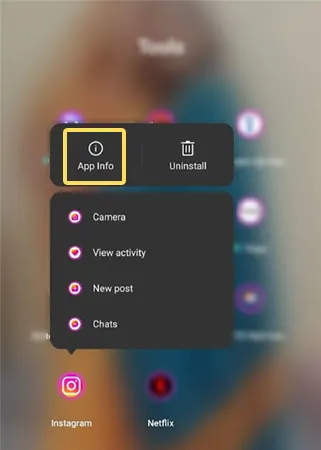
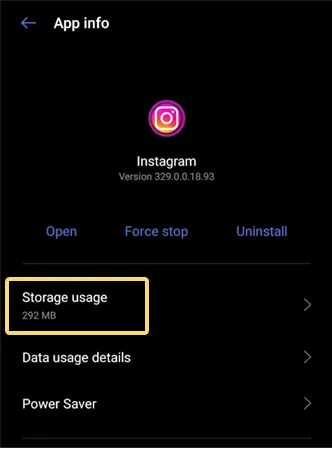
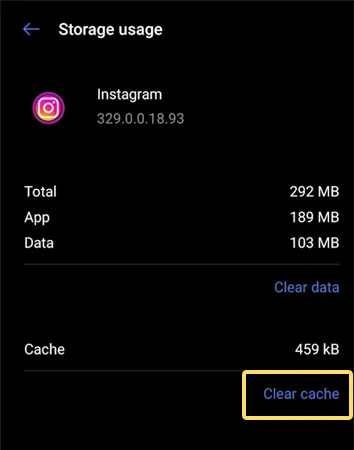
Sometimes the Instagram version you use may run into an error or some bug that is beyond repairing through update or reinstall. In that case, switching to the Beta or Lite version of Instagram can also prove to be a great idea for eliminating this feed refreshing problem.
All you have to do is go to the Apple App Store or Google Play Store and enter Instagram Lite/Beta in your search field. Then hit the install option, enter your login credentials, and enjoy endless scrolling on your feed.
If you aren’t the only one with the Instagram couldn’t refresh feed pop-up, chances are the app is having a service outage or server downtime. Use platforms like DownDetector and Downforeveryoneorjustme to check the status of servers.
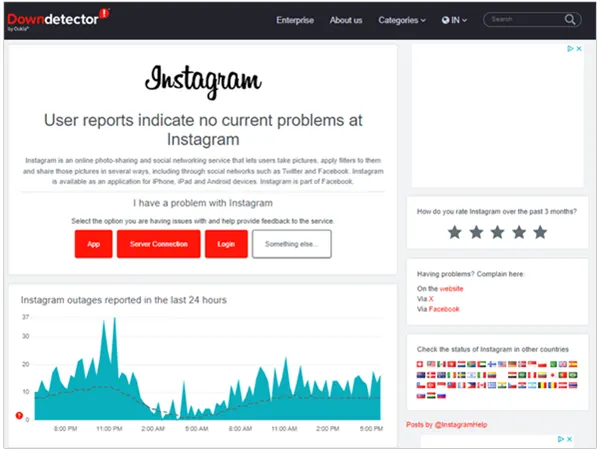
These websites also show the data of the report in a graphical format, making the presentation more attractive, appealing, and easy to understand.
If none of the above methods resolves the issue, you should contact the Instagram support team. To report your problem, you can shake your phone side by side or follow the steps mentioned below:
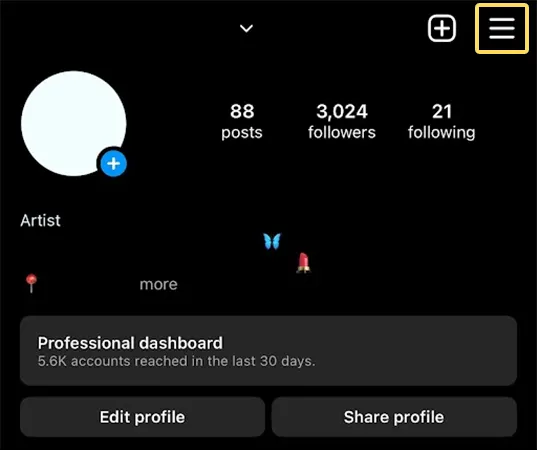
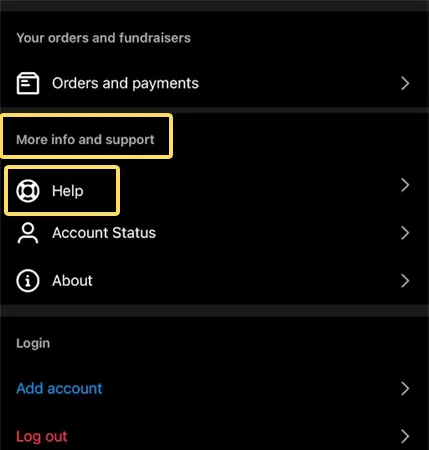
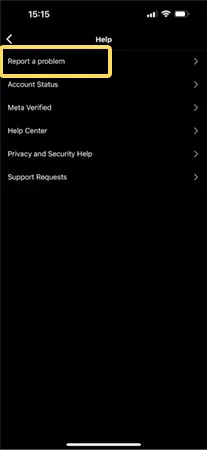
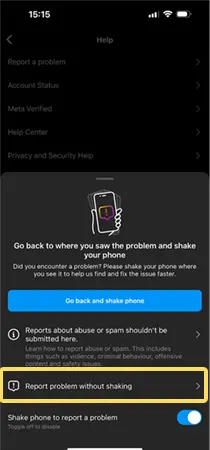
Wait for a while to get a reply from the technical team. For quick redressal of queries, you can tweet your problem to the Instagram X account.
Couldn’t refresh feed Instagram pop-ups is the last thing anyone would ever want while scrolling IG, as it ruins the user experience. That’s when the aforementioned methods will come to your rescue. In case nothing works out for you, immediately report this problem to the support team, as chances are your account is at risk.
If your account is permanently banned, you will be informed by Instagram in the following ways.
Although there is no information on how fast the support team responds, it has been observed that after reporting an issue, the first response takes around 48 hours.
The common cause of the error “Something went wrong” is the poor internet connectivity of the user. Try to switch to a better connection or Wi-Fi.
If it isn’t solved after doing this, do the following.
This issue occurs when you log in to your Instagram account on a different device that doesn’t support the latest version of Instagram. For instance, you will witness this when you log in to your account on an older Instagram-compatible device.
Yes, Instagram can ban the IP address of your device, restricting its access to the platform. You don’t have to worry, as these IP bans are temporary and last up to a month only.